Shopify Tutorials
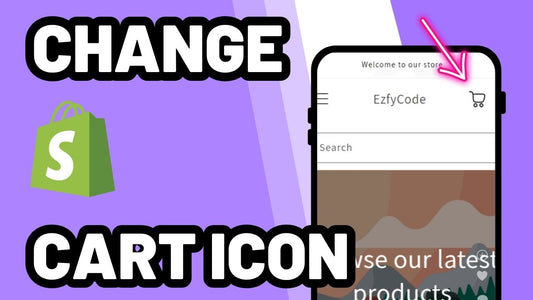
How to Replace the Default Shopify Cart Icon (No Apps)
Want to personalize the look of your Shopify store? This guide shows how to replace the default cart icon in Dawn or Free themes with your own SVG file—step by...
How to Replace the Default Shopify Cart Icon (No Apps)
Want to personalize the look of your Shopify store? This guide shows how to replace the default cart icon in Dawn or Free themes with your own SVG file—step by...
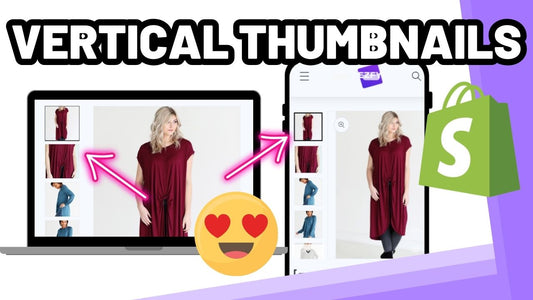
How to Enable Vertical Thumbnails on Shopify (No Apps Needed!)
Many premium Shopify themes include vertical thumbnails by default—and that's no coincidence. Vertical thumbnails offer a sleek, space-efficient way to display product images, making it easier for shoppers to explore...
How to Enable Vertical Thumbnails on Shopify (No Apps Needed!)
Many premium Shopify themes include vertical thumbnails by default—and that's no coincidence. Vertical thumbnails offer a sleek, space-efficient way to display product images, making it easier for shoppers to explore...
![Enable arrows on product page slider [no apps]](http://ezfycode.com/cdn/shop/articles/thumbnail_7_7dc48997-4957-4d20-a0de-219249b622e5.png?v=1746577028&width=533)
Enable arrows on product page slider [no apps]
In this tutorial, we’ll walk you through the process of adding a custom slider arrow feature to your Shopify product pages. This feature is designed to work seamlessly with your...
Enable arrows on product page slider [no apps]
In this tutorial, we’ll walk you through the process of adding a custom slider arrow feature to your Shopify product pages. This feature is designed to work seamlessly with your...
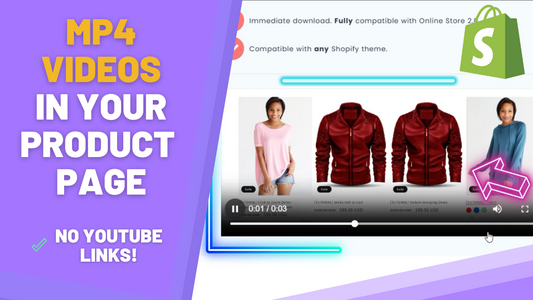
How to Add MP4 Videos to Product Description (No YouTube or Vimeo)
While Shopify supports YouTube and Vimeo embeds for video content, it doesn't offer built-in instructions or easy options for uploading and displaying custom videos hosted directly on your store. If...
How to Add MP4 Videos to Product Description (No YouTube or Vimeo)
While Shopify supports YouTube and Vimeo embeds for video content, it doesn't offer built-in instructions or easy options for uploading and displaying custom videos hosted directly on your store. If...
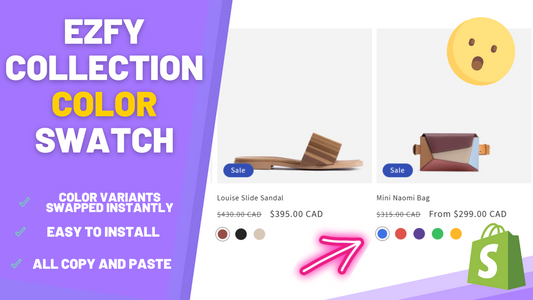
Add Color Swatches to Shopify Collections and Cards (No Apps)
Want to add color swatches to your Shopify collection pages and product cards—without installing any apps? You're in the right place. While many Shopify apps promise this feature, they often...
Add Color Swatches to Shopify Collections and Cards (No Apps)
Want to add color swatches to your Shopify collection pages and product cards—without installing any apps? You're in the right place. While many Shopify apps promise this feature, they often...
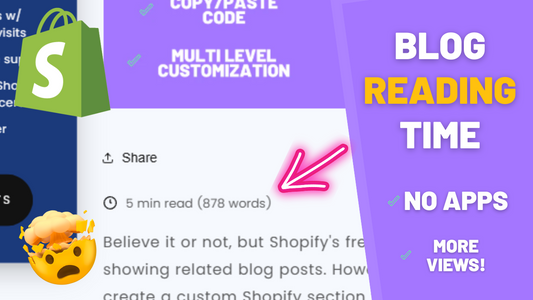
Display "Estimated Reading Time" on Blog Pages
Want to improve reader engagement on your Shopify blog? This tutorial shows you how to display an estimated reading time, word count included, on each blog post using a simple...
Display "Estimated Reading Time" on Blog Pages
Want to improve reader engagement on your Shopify blog? This tutorial shows you how to display an estimated reading time, word count included, on each blog post using a simple...
