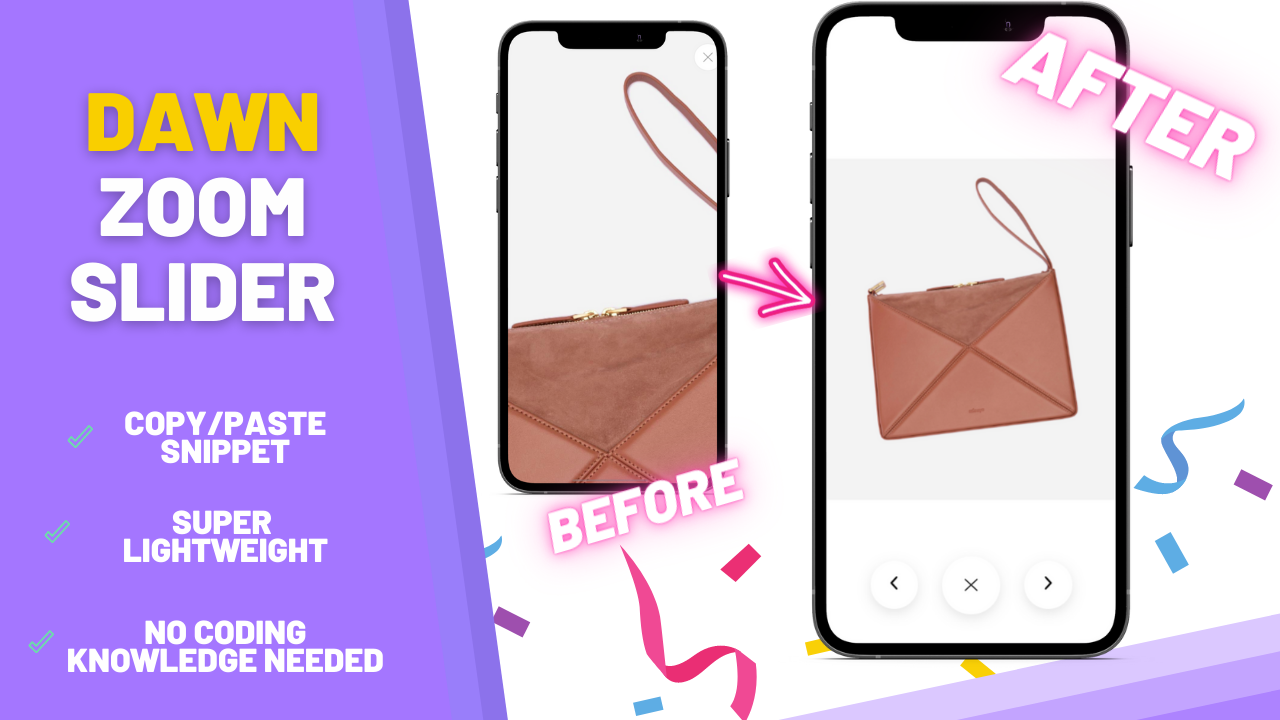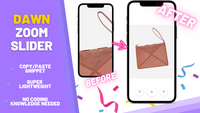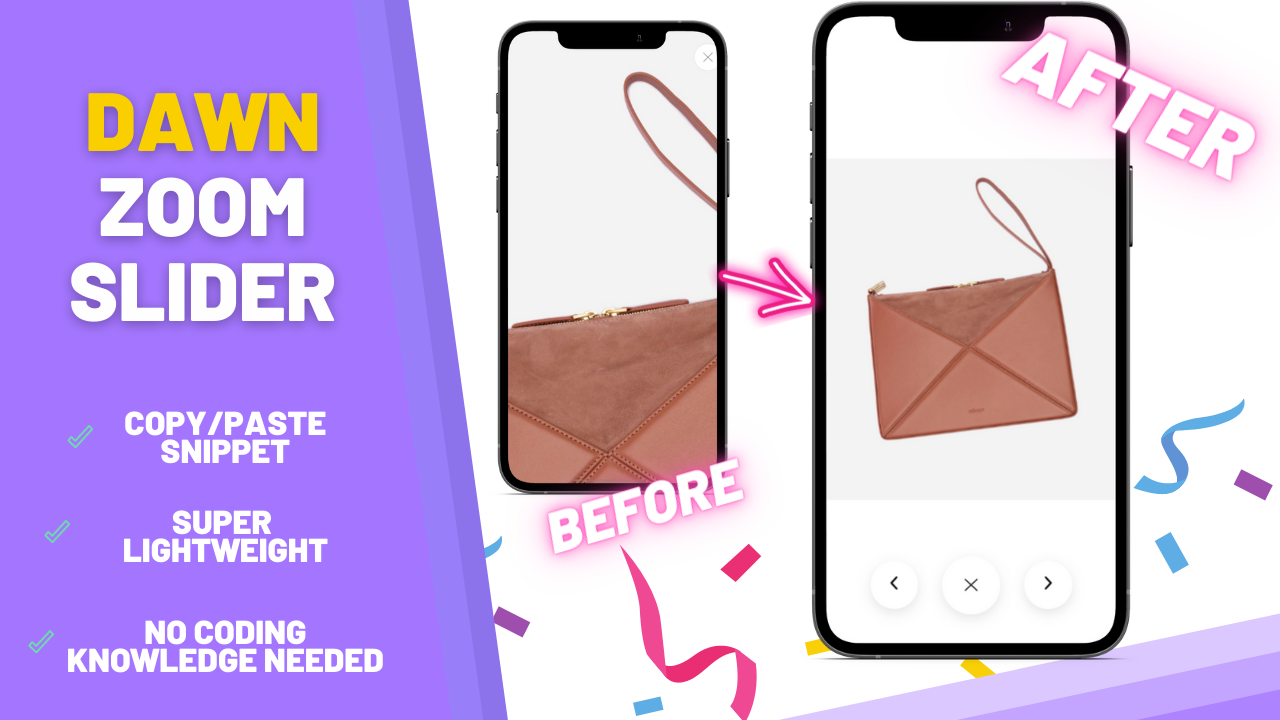10/10!!! Customization and bug repairs that were impossible for a few previous devs of mine were an easy task for Diego! Honestly cannot recommend him enough.
If you like testing different tweaks on your site or have an annoying bug - he's the man. Also his response time is of the charts + same day delivery (Amazon of devs 😁)

Diego is great ! Very responsive and customizes everything to your wish. Very friendly and comprehensive, + the delivery is immediate. I enjoy a lot working with him ! Recommend 100% !

Diego is amazing at what he does. I've been using his web development services for over a year (I have 20+ projects completed with the EZFY team) and he is always super helpful.
His CRO tips are incredible and have definitely helped my conversion rates! Super fast turn around time and always willing to help with support after the project is done.
HIGHLY Recommend Diego and the EZFY team for all your Shopify web development needs!

Diego was so easy to work with, I literally had the code to fix the announcement banner on our shopify store in less than 15 minutes!
From the time I messaged him on FB to the time I had the code with instructions in my email I barely had time to get coffee!
Plus payment was affordable and easy! I wish I had the week back I tried to fix it myself. Will definitely message them FIRST in the future!

Diego was extremely accommodating and easy to work with. He has an extensive amount of knowledge and is willing to go above and beyond. I will certainly be using his services again in the future. Highly recommend!

Super happy with Diego’s work! He was quick to help out, easy to communicate with, and finished the work I needed at a very high standard!
Thank you Diego!

Incredible work - I got them to help fix some things on my Shopify store and for such a great price! They were extremely fast and went above and beyond in filling my request. On top of that they made even more great suggestions on fixes I can do for the site. Thanks! Will definitely work with you again.

Diego is a great resource. He's prompt and highly accommodating, which all leads to a great end result. Highly recommended!

This team went FAR beyond my expectations! It felt as if i had another employee, instead of a service.
Their recommendations and exceptional work made my project come out perfectly. Their ability to show me examples, modify at no cost and finish everything extremely fast was amazing. will work with these guys for now on.

Hands down the best agency I have ever worked with. Always happy with the awesome results :)

VERY VERY IMPRESSED! - understood exactly what i was trying to get across and produced something even better then i could of imagined in a shorter time frame then expected and in a very professional manner.
Even though its the festive season, and i needed the coding done urgently, you were quick to respond and get in and get the job done, sacrificing your own holiday time, you absolutely went above and beyond all expectations.
I cant recommend you enough!!! 🔥🔥🔥
Top Bloke!

Working with Diego was one of the best experiences I have ever had he is a professional and knows his stuff, anything you ask he will get it done he will also go out of his way and help you out if your knowledge is limited in some areas.
One of the best hires I have come across and will hire in a heartbeat. Keep up the good work Diego!
We're here to help you!
Let us know what type of customizations you're looking for! Reply within 24 hours, from Monday to Monday.