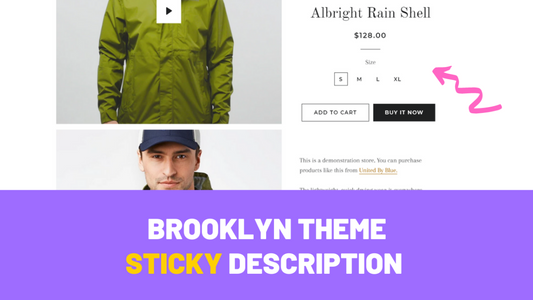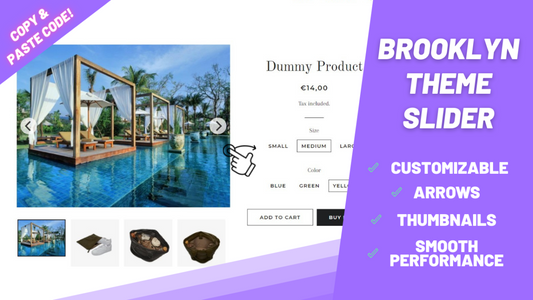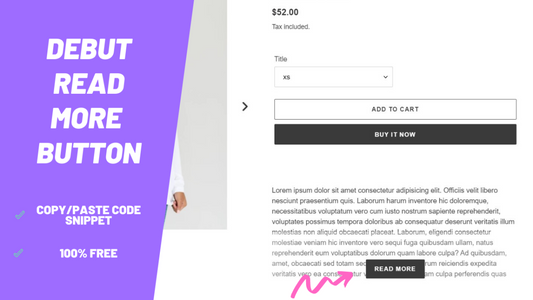Supply Theme: add a slideshow to your product pages
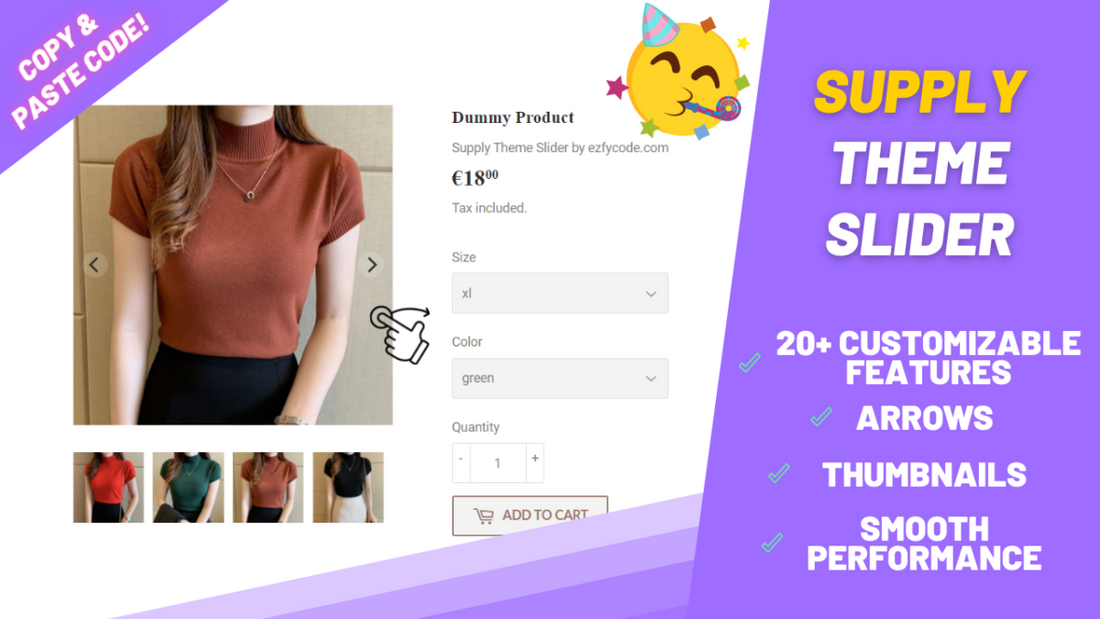
Share
The Supply theme's well known for its outstanding ease of showcasing and filtering large inventories. Store owners with large amount of products and stock certainly do benefit of Supply's "straightforward" type of design. Anyhow, Supply's fall short when it fails to provide a slideshow for product page images; users in this day and age are, according to studies, much more prone to scrolling than clicking.
This is where sliders come in handy, regardless of what theme or design one is after.
Bearing that in mind, in this tutorial I'll show you how you can quick and easily add a slideshow to your Supply theme product page, all it takes is copying and pasting one single code file.
You can view the end result clicking here. (Password: 123)
Making a backup of your current theme
Before diving into the tutorial make sure you download the theme, so in case you face any issues you can easily revert back.
Downloading the files
Download the files clicking here. (live preview - password: 123)
The complete details about the slideshow can be found clicking here.
Installing the slideshow code
-
In your Shopify admin, navigate to Online Store > Themes > Actions > Edit Code.

-
Find a file named product-template.liquid

-
Delete everything inside of this file. Make sure it is blank:

-
Now, inside of the .zip you downloaded, there will be a file called product-template.txt. Copy all the code inside of this file.
-
Paste this code you copied into product-template.liquid and save.
-
That is it! Your slideshow is now working and ready to use.
Customizing your new slideshow to your liking
-
In your Shopify admin, navigate to Online Store > Themes >Customize.

-
At the top, from the dropdown options, select Products > default product.

Once this page loads, select product on the left.
-
Inside the Product menu you'll find all available options for the Supply Slider.
Something went wrong, there is a bug or I can't install it
No worries at all! We'll be more than happy to help you out.
Please send email us at ezfycode@gmail.com with your website URL and we'll get back to you on the same day to assist you and get it installed.