How to add a premium slideshow section to any theme (without apps)
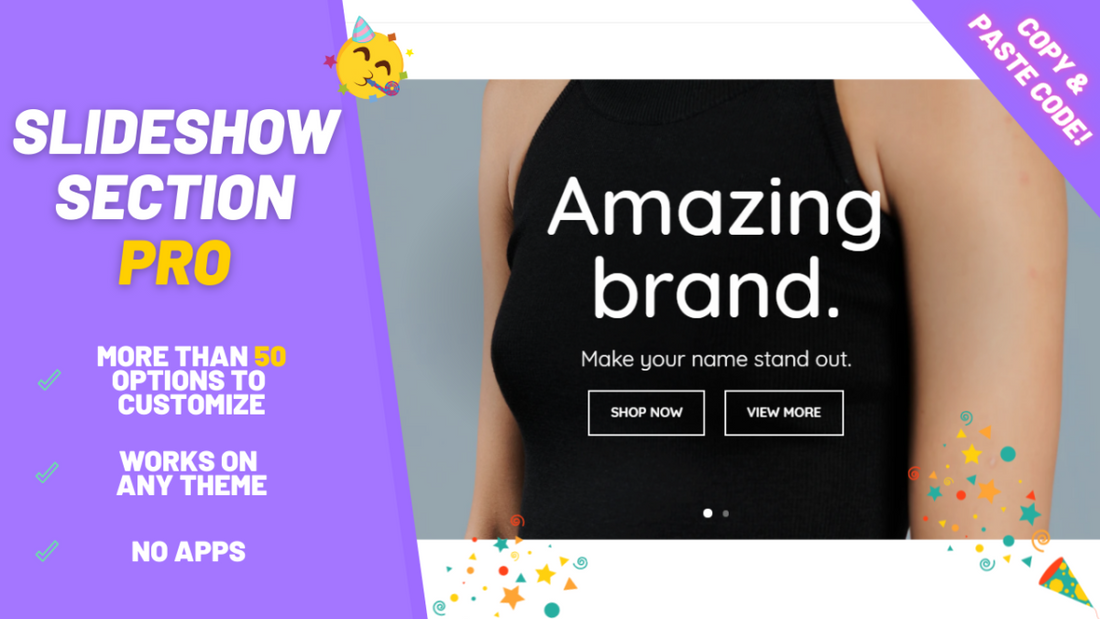
The vast majority of the themes available on Shopify come, by default, with a slideshow section built in. Usually they do their job very well, offering a simple yet effective way to showcase products and promotions, which, fundamentally, is what any business need.
However, not all is a bed of roses: it is not rare to hear complaints about slideshows cutting off images on mobile, the text being right on top of the focal point of the image (and not being able to simply adjust it), or, really, just things looking off in general.
The image either going too much to one of the sides, the text covering up the model's face or just some technical aspect beyond the user's control quick transforms simple into complex.
Bearing this issue in mind, we have created a premium slideshow section that solves all of those issues. It is a section just like any other, so you can move it around, hide it and customize to your liking: it actually comes with 50+ customization options out of the box, with even more features being added all the time. Plus it works on any theme and it just takes a few seconds to install.
Before starting: 👉 Click here to download the code 👀 Click here to view a live demo
Step 1: adding the code to the theme
-
From your Shopify admin, navigate to Online Store > Themes > ... > Edit Code.

-
Find the sections folder and, below it, click on "Add a new Section". Name it exactly ezfy-slideshow

- Delete all the code inside this newly created file.


- Copy all the code inside ezfy-slideshow.txt from the .zip that you downloaded. Paste it in this file and save.

- Now, search for the file named theme.liquid. Make sure it reads exactly "theme.liquid". It's inside the "Layout" folder.

-
Copy the code from the file you downloaded named "theme.liquid.txt".
-
Do not delete anything in this file, just scroll down and paste the code at the very bottom:

Final step: adding the section to your website
-
On the top left, click on the 3 dots and "Customize theme".

-
On the left side, scroll all the way down until you find the button "Add section". Click on it.
-
On the new dropdown that appeared, search for Ezfy Slideshow (PRO). You may need to click on "show more" to see all sections available.

-
That is it!
Conclusion
Most Shopify sliders do the bare minimum—and sometimes not even that. If you've ever been frustrated by images getting cropped awkwardly on mobile or text blocking the most important part of your visuals, you're not alone. That’s exactly why we created the Ezfy Slideshow (PRO): the only slider that guarantees your images won’t get cut off. Every pixel matters, and your content should look great on every screen, without compromise.
Packed with over 50 customization options and fully compatible with any theme, this section is easy to install and endlessly flexible. Whether you want perfect alignment, mobile-optimized visuals, or just a better-looking storefront, this is the solution you've been waiting for.
Download now and make your slideshow work for you—not against you.
